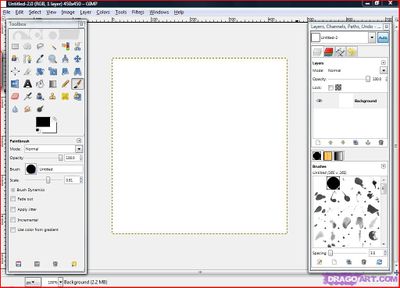Difference between revisions of "Gimp"
From Fab Lab Wiki - by NMÍ Kvikan
m (adding Category) |
(adding video's) |
||
| Line 1: | Line 1: | ||
| − | + | {{Languages|Sketchup}} | |
| − | + | __FORCETOC__ | |
| − | + | ||
| + | [[File:gimp-printscreen.jpg|400px|thumb|right]] | ||
| + | |||
| + | Gimp is an open source photo editor, similar to the commercial program Photoshop. You can use Gimp for editing images (pixels). | ||
| + | |||
| + | Example of what you can do is: cutting and re-sizing format of file like scaling down to web quality. Adjusting the contrast of the image, so you have a better result with laser cutting. Making an drawing by hand using various brushes and textures of the program. | ||
| + | |||
| + | |||
| + | '''To download Gimp, visit: [http://www.gimp.org http://www.gimp.org]''' | ||
| + | |||
| + | |||
| + | |||
| + | |||
| + | |||
| + | |||
| + | |||
| + | == Tutorials == | ||
| + | *[http://www.gimp.org/docs/ Official Gimp documentation] | ||
| + | |||
| + | |||
| + | === Important basics === | ||
| + | * YouTube video introduction (scaling, cropping. cutting - with transparency, flipping) : [https://www.youtube.com/watch?v=i9up3Je0hyc https://www.youtube.com/watch?v=i9up3Je0hyc] | ||
| + | |||
| + | |||
| + | *selecting : [https://www.youtube.com/watch?v=AX9g_4UrdB8 YouTube:https://www.youtube.com/watch?v=AX9g_4UrdB8] | ||
| + | *transforming : [https://www.youtube.com/watch?v=7y92bDSDy_A YouTube:https://www.youtube.com/watch?v=7y92bDSDy_A] | ||
| + | *brush tool : [https://www.youtube.com/watch?v=VKklwkKh_sM YouTube:https://www.youtube.com/watch?v=VKklwkKh_sM] | ||
| + | *color tool : [https://www.youtube.com/watch?v=e1w1Sq_PETg YouTube:https://www.youtube.com/watch?v=e1w1Sq_PETg] | ||
| + | *saving as jpg : [https://www.youtube.com/watch?v=qqG0P1oT_OM YouTube:https://www.youtube.com/watch?v=qqG0P1oT_OM] | ||
| + | |||
| + | |||
| + | === Advanced basics === | ||
| + | *layers : [https://www.youtube.com/watch?v=jrVnI3l9fgE YouTube:https://www.youtube.com/watch?v=jrVnI3l9fgE] | ||
| + | *contrast : [https://www.youtube.com/watch?v=ZBjp4_y8Syo YouTube:https://www.youtube.com/watch?v=ZBjp4_y8Syo] | ||
| + | *path tool : [https://www.youtube.com/watch?v=fJE70PyYu2k YouTube:https://www.youtube.com/watch?v=fJE70PyYu2k] | ||
| + | *creating white background : [https://www.youtube.com/watch?v=UfATXRelXpg YouTube:https://www.youtube.com/watch?v=UfATXRelXpg] | ||
| + | *cropping : [https://www.youtube.com/watch?v=eqeEVzw4kuQ YouTube:https://www.youtube.com/watch?v=eqeEVzw4kuQ] | ||
| + | |||
| + | |||
| + | |||
| + | === How to make ... === | ||
| + | |||
| + | '''outlines for laser rastering''' | ||
* Filters -> Artistic -> Cartoon | * Filters -> Artistic -> Cartoon | ||
* Filters -> Artistic -> Softglow | * Filters -> Artistic -> Softglow | ||
* Filters -> Artistic -> Cartoon | * Filters -> Artistic -> Cartoon | ||
| − | |||
| − | + | '''change image like it was drawn''' | |
| − | + | ||
| − | + | ||
*Filters-> Decor -> Old Photo -> OK | *Filters-> Decor -> Old Photo -> OK | ||
*Colors -> Invert | *Colors -> Invert | ||
*Filters -> Edge Dectect -> Edge | *Filters -> Edge Dectect -> Edge | ||
*Colors -> Invert | *Colors -> Invert | ||
| − | *Colors -> Brightness | + | *Colors -> Brightness & contrast |
| + | |||
| − | |||
| − | |||
| − | |||
| − | [[Category:Tutorials]] | + | [[Category:Tutorials]] [[Category:Software]] |
Latest revision as of 13:44, 29 April 2015
English • Deutsch • français • español • íslenska • 日本語 • Nederlands • norsk bokmål • galego • føroyskt • Türkçe •
Gimp is an open source photo editor, similar to the commercial program Photoshop. You can use Gimp for editing images (pixels).
Example of what you can do is: cutting and re-sizing format of file like scaling down to web quality. Adjusting the contrast of the image, so you have a better result with laser cutting. Making an drawing by hand using various brushes and textures of the program.
To download Gimp, visit: http://www.gimp.org
Tutorials
Important basics
- YouTube video introduction (scaling, cropping. cutting - with transparency, flipping) : https://www.youtube.com/watch?v=i9up3Je0hyc
- selecting : YouTube:https://www.youtube.com/watch?v=AX9g_4UrdB8
- transforming : YouTube:https://www.youtube.com/watch?v=7y92bDSDy_A
- brush tool : YouTube:https://www.youtube.com/watch?v=VKklwkKh_sM
- color tool : YouTube:https://www.youtube.com/watch?v=e1w1Sq_PETg
- saving as jpg : YouTube:https://www.youtube.com/watch?v=qqG0P1oT_OM
Advanced basics
- layers : YouTube:https://www.youtube.com/watch?v=jrVnI3l9fgE
- contrast : YouTube:https://www.youtube.com/watch?v=ZBjp4_y8Syo
- path tool : YouTube:https://www.youtube.com/watch?v=fJE70PyYu2k
- creating white background : YouTube:https://www.youtube.com/watch?v=UfATXRelXpg
- cropping : YouTube:https://www.youtube.com/watch?v=eqeEVzw4kuQ
How to make ...
outlines for laser rastering
- Filters -> Artistic -> Cartoon
- Filters -> Artistic -> Softglow
- Filters -> Artistic -> Cartoon
change image like it was drawn
- Filters-> Decor -> Old Photo -> OK
- Colors -> Invert
- Filters -> Edge Dectect -> Edge
- Colors -> Invert
- Colors -> Brightness & contrast