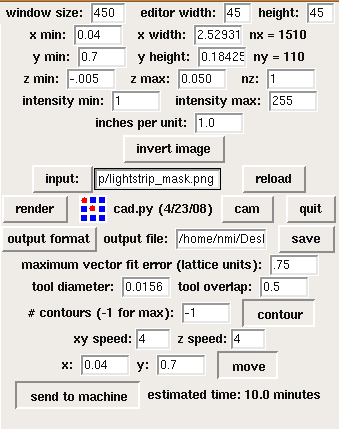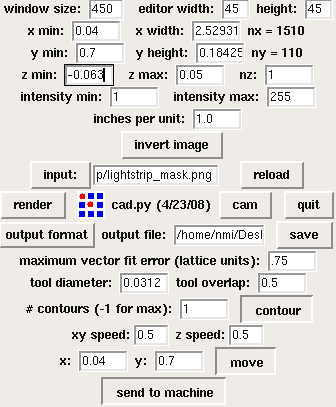Difference between revisions of "How to use the Modela"
From Fab Lab Wiki - by NMÍ Kvikan
| Line 107: | Line 107: | ||
This is our [[new link]] [[Making a Wax Mould on the Modela|You can also have other text here]] | This is our [[new link]] [[Making a Wax Mould on the Modela|You can also have other text here]] | ||
| − | [[Category:Circuits]][[Category:Tutorials]] | + | [[Category:Circuits]][[Category:Tutorials]][[Category:Modela]] |
Revision as of 20:46, 14 January 2010
Contents
Step by Step
- Design the circuit board or select and download a cad file from the hello-world circuits section on the http://fab.cba.mit.edu/about/fab/ or from hello world electronics
- Stick a piece of the PCB copper plated stock onto the cutting plane at the 1,1 inch intersection on the grid.
- Open Cad.py software
- Click input and get the design file (.cad file) or a pre-designed png file.
Make the toolpath
- Open CAD.py in a Linux Terminal or click on the shortcut launcher in desktop.
- Make the toolpath for the circuit. Use a 1/64" tool, which is 0.0156" decimal.
- Click CAM
- Click Output format and choose .rml (Modela)
- If you're using a circuit board written in Python, you'll find a line near the bottom saying "#dpi = 500 ".
- Move the ("#") sign to the line above which is "dpi=200
- The "#" symbol is a comment, which will ignore the line of the command after the sign.
- Use "dpi = 200 # low resolution for previewing" for previewing toolpath contour
- Use "dpi = 500 # high resolution for machining" actual rendering and sending to Modela (takes longer to render)
- Set contours to -1 (meaning infinite)
- Click Contour
- This will set the toolpath for the file
Milling a circuit
- Go to "view mode" by click on the view button on the Modela
- Tape down copper board at o,o position ( 1 inch x 1 inch from bottom left corner)
- Put 1/64 inches bit in the modela, which is 0.0156" decimal. Set it up as high as you can in the machine. Loosen existing bit with provided allen wrench.
- Clear out the memory of the Modela, by holding the both ""up" and "Down on the machine
- Open file in cad...follow instructions "Make a toolpath"
- Set the x,y axis starting point on the project to 1, 1 on the control panel in cad and then click "move"
- Lower bit close to the corner (1,1) by pressing the "Down" button. Be sure to not let the bit touch the surface.
- Loosen the hex screw that holds the bit and lower it until it touches the top surface of the board.
- Lower it slowly so the bit doesn't fall into the board and break.
- Now that the bit is at surface level, tighten screw.
- Open cad again and then send to machine.
- Grab a coffee, it's going to be a long night.
Cut out the Board from the PCB
- Press view button to move PCB forward. Be careful not to move board around in process.
- Clean up any shavings from first mill.
- Change bit to the 1/32 inch bit (0.0312 )
- Be sure it doesn't fall out and break
- Open back up cad.py software
- Change tool diameter to 0.0312
- Change number of contours from -1 to 1
- Change xy speed: to 0.5 and z speed: to 0.5
- Remove the "#" in front of the lines...
#cad.function = pcb.interior #z = -.065
- Press contour to render contour lines for cutting out the board.
- Press the view button place machine back in cutting mode and out of view mode.
- In program cad.py move board back to position 1, 1 by clicking the "move" button in the program.
- repeat steps above to set bit
Lower bit close to the corner (1,1) by pressing the "Down" button. Be sure to not let the bit touch the surface. Loosen the hex screw that holds the bit and lower it until it touches the top surface of the board. Lower it slowly so the bit doesn't fall into the board and break. Now that the bit is at surface level, tighten screw.
- Once bit is ready click on "send to machine"
- Press the view button to enter view mode and remove your new PCB Board
Finish
- Clean the shavings with a vacuum cleaner
- Clean the circuit board with water and soap. This prevent future corrosion
If something goes wrong
If something goes wrong during the milling process press the view button on the machine. To clean out the memory of the machine press and hold the Up and Down button at the same time until the LED besides the view button starts blinking.
- If you stop the milling process you have to reset the cad.py program by closing the program and then go to the Terminal in ubuntu and type...
the Kill all line...
killall -9 python
or you can use
PS with the shell. Just type PS in the shell and the processes will appear. See the processes and kill the process that sends the job to modela.
PID TTY TIME CMD 6413 pts/0 00:00:00 bash 6995 pts/0 00:00:00 sh 6997 pts/0 00:00:00 cat 7038 pts/0 00:00:00 ps
fab@coep-fab-03:~/Desktop$ kill 6997
Here 6997 is the process that sends the job to Modela.
Using Eagle
A nice tutorial about this was written by people at the Delhi Fab Lab. It should be uploaded.
- http://fablab.marcboon.com/pcb/
- Circuit descriptons. pdf
- Scotts new Hello World Circuits description
This is our new link You can also have other text here