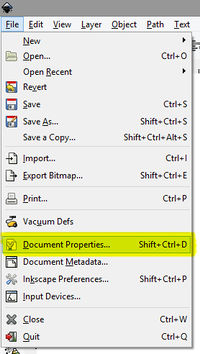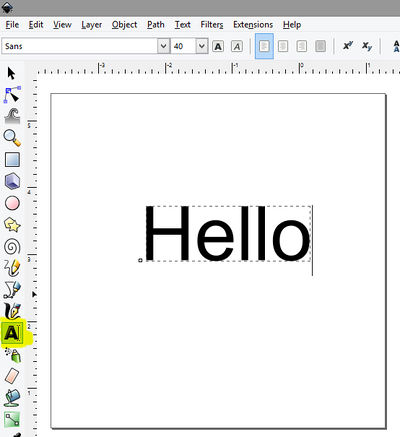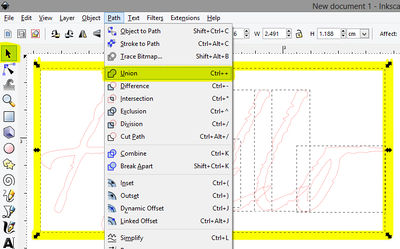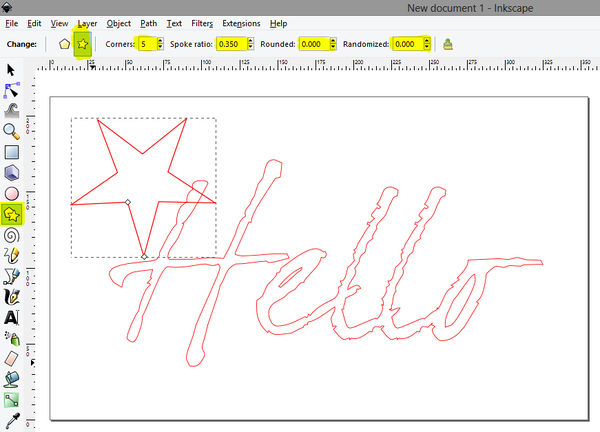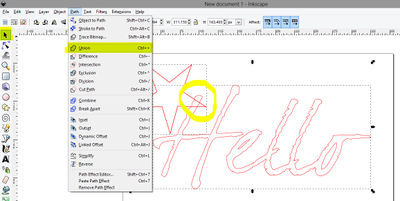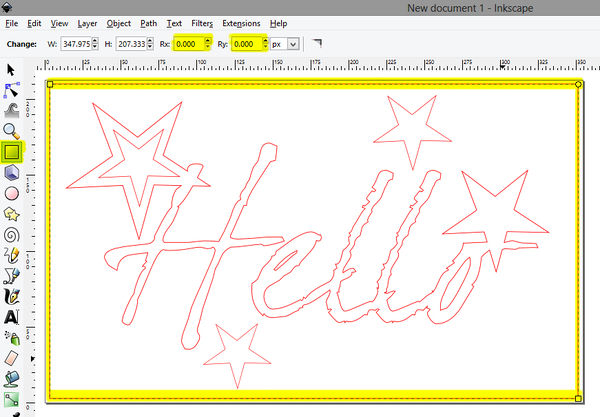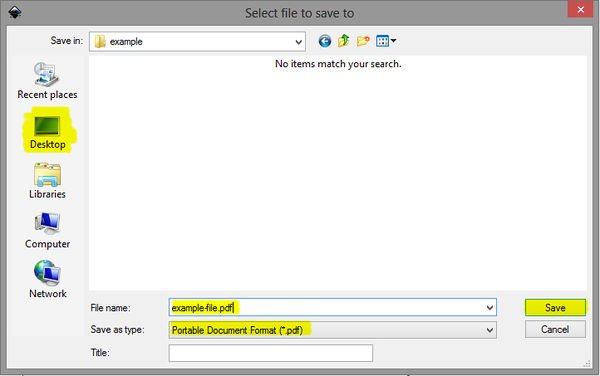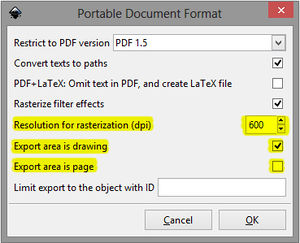Inkscape how to make name sticker
English • Deutsch • français • español • íslenska • 日本語 • Nederlands • norsk bokmål • galego • føroyskt • Türkçe •
Contents
Setting document size
1. Go to menu > file > document properties.
2. Switch the units from px (pixels) to centimeters (cm)
Change the width to 10 cm and the height to 6 cm.
Hit enter and close this window.
Type your name
3. Choose the typetool from the toolbar. Click on your document and type in your name.
If you want the letters bigger, switch back to the black mouse from the toolbar and select your text.
Drag on the little black arrows and change the size to however you like it.
4. Change the font into something fun.
Selecting something you like from the popdown menu at the top of the screen.
Switch letters to outline
5. Switch back to the black mouse from the toolbar and select your text.
Now go to the menu > object > fill and stroke.
Or use the shortcut [SHIFT] + [CTRL] + [F]
Now, while you have the text selected, go to the 'fill' tab and click on the [X] button.
It should make your selected text disappear.
6. Go to the stroke paint tab. And click on the [box] button.
You should see your text again, but now outlined.
Merging letters to one shape
7. While still selecting your text, go to the menu and choose path > union.
Pimp your letter
8. Lets make the letters a little bit cooler. You can use the star, circle or square tool from the toolbar to draw shapes.
To make a star: select the star tool from the toolbar.
Change the settings in the top of the screen to:
Corners: 5, spoke ratio: 0.350, Rounded: 0, Randomized: 0
You can try out different settings to create different shapes.
9. When shapes overlap each other, remember to merge them back into one shape by using 'union'.
So, pick the black mouse from the toolbar, select both shapes. Then go to the menu > union.
Before saving
10. When you are happy with you design,
select the box tool from from the toolbar and draw a box around you work.
11. Switch to the black mouse again and select all of you work.
Or hit the shortcut keys [ctrl] + [A]
12. Open up the fill and stroke window again. The shortcut keys are [shoft] + [ctrl] + [F]
In the 'stroke paint' tab you change to color to red.
Dragging the arrow all the way to the right until you see the number change to 255.
13. Switch to the stroke style tab.
Change the units to mm, type in 0.01 and hit [enter] and close window.
Saving as PDF
14. Go to the menu and choose file > save as...
15. Choose the desktop as location to the file.
Type in a descriptive file name, and select PDF from the dropdown list.
Then hit the save button.
16. In this second dialogue window make sure the standard resolution setting is 600.
And you need to make sure that export as drawing is checked, not as page!