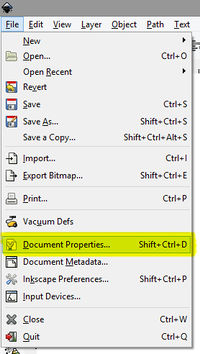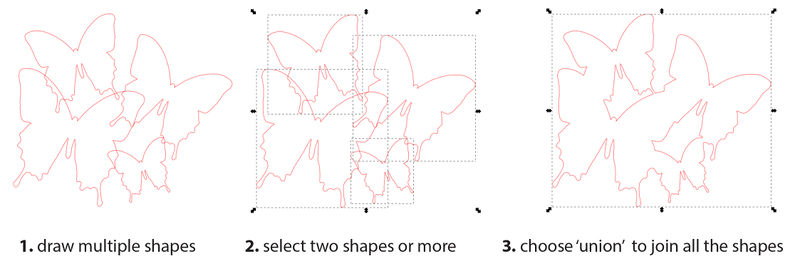Epilog Mini 24: Difference between revisions
m →Usage machine: changed word order |
m →Tutorials: adding link |
||
| (18 intermediate revisions by the same user not shown) | |||
| Line 6: | Line 6: | ||
== Overview == | == Overview == | ||
The Epilog laser is a cutting and engraving machine. You can work with various materials such as wood, acrylic glass or cardboard. You will need to prepare a vector graphics file in the shape you want to cut and/or engrave. | The Epilog laser is a cutting and engraving machine. You can work with various materials such as wood, acrylic glass or cardboard. You will need to prepare a vector graphics file in the shape you want to cut and/or engrave. This machine can take material maximum size of 60 by 30 centimeters. Any vector design file needs exported to PDF file format. The machine does not cut metal, though it can engrave certain coated metals. | ||
== Technical specifications == | == Technical specifications == | ||
| Line 26: | Line 25: | ||
|30, 40, 50, or 60 watts | |30, 40, 50, or 60 watts | ||
|- | |- | ||
|colspan="2" |* 40 Watts is the default in | |colspan="2" |* 40 Watts is the default in Fab Lab | ||
|} | |} | ||
== Available Accessories == | == Available Accessories == | ||
| Line 34: | Line 32: | ||
=== Rotary attachment === | === Rotary attachment === | ||
The Rotary Attachment allows you to engrave wine bottles, mugs, glasses, flashlights and more. | The Rotary Attachment allows you to engrave wine bottles, mugs, glasses, rolling pins, flashlights and more. [https://www.flickr.com/photos/fablab-reykjavik/albums/72157667331149715 view examples] | ||
== Laserable materials == | == Laserable materials == | ||
{| class="wikitable" | {| class="wikitable" | ||
!!! Engrave !! Cut | !!! Engrave !! Cut || | ||
|- | |- | ||
|Wood||x||x | |Wood ||x ||x ||[https://www.flickr.com/photos/fablab-reykjavik/22360000559/in/album-72157643999728745/ example engrave 1], [https://www.flickr.com/photos/fablab-reykjavik/13093849593/in/album-72157643999728745/ example engrave 2], [https://www.flickr.com/photos/fablab-reykjavik/18524418824/in/album-72157643999728745/ example cutting] | ||
|- | |- | ||
|Acrylic||x||x | |Acrylic ||x ||x ||[https://www.flickr.com/photos/fablab-reykjavik/16006415493/in/album-72157643999728745/ example engrave 1], [https://www.flickr.com/photos/fablab-reykjavik/15072182509/in/album-72157643999728745/ example engrave 2] [https://www.flickr.com/photos/fablab-reykjavik/22533277222/in/album-72157643999728745/ example cutting] | ||
|- | |- | ||
|Fabric||x||x | |Fabric ||x ||x ||[https://www.flickr.com/photos/fablab-reykjavik/14225587488/in/album-72157643999728745/ example engrave 1], [https://www.flickr.com/photos/fablab-reykjavik/22533259132/in/album-72157643999728745/ example engrave 2], [https://www.flickr.com/photos/fablab-reykjavik/22358864090/in/album-72157643999728745/ example cutting] | ||
|- | |- | ||
|Glass||x|| | |Glass || x|| ||[https://www.flickr.com/photos/fablab-reykjavik/22359105108/in/album-72157643999728745/ example engrave 1], [https://www.flickr.com/photos/fablab-reykjavik/16439162980/in/album-72157667331149715/ example engrave 2] | ||
|- | |- | ||
|Coated Metals||x|| | |Coated Metals ||x || ||[https://www.flickr.com/photos/fablab-reykjavik/15255841991/in/album-72157643999728745/ example engrave] | ||
|- | |- | ||
|Ceramic||x|| | |Ceramic ||x || || | ||
|- | |- | ||
|Delrin||x||x | |Delrin ||x ||x || | ||
|- | |- | ||
|Cloth||x||x | |Cloth ||x ||x ||[https://www.flickr.com/photos/fablab-reykjavik/24213214184/in/album-72157643999728745/ example cutting] | ||
|- | |- | ||
|Leather||x||x | |Leather ||x ||x ||[https://www.flickr.com/photos/fablab-reykjavik/14225586158/in/album-72157643999728745/ example engrave & cutting], [https://www.flickr.com/photos/fablab-reykjavik/24214617183/in/datetaken-public/ example engraving], [https://www.flickr.com/photos/fablab-reykjavik/16418886747/in/album-72157643999728745/ example cutting] | ||
|- | |- | ||
|Marble||x|| | |Marble ||x || ||[https://www.flickr.com/photos/fablab-reykjavik/21924019014/in/album-72157643999728745/ engraved and afterwards painted], [https://www.flickr.com/photos/fablab-reykjavik/22546756485/in/album-72157643999728745/ example engraving] | ||
|- | |- | ||
|Matte Board||x||x | |Matte Board ||x ||x || | ||
|- | |- | ||
|Melamine||x||x | |Melamine ||x ||x || | ||
|- | |- | ||
|Paper||x||x | |Paper ||x ||x ||[https://www.flickr.com/photos/fablab-reykjavik/22359048558/in/album-72157643999728745/ example engraving], [https://www.flickr.com/photos/fablab-reykjavik/14412192875/in/album-72157643999728745/ example cutting 1], [https://www.flickr.com/photos/fablab-reykjavik/13856402023/in/album-72157643999728745/ example cutting 2], [https://www.flickr.com/photos/fablab-reykjavik/24214562533/in/album-72157643999728745/ example cutting 3], [https://www.flickr.com/photos/fablab-reykjavik/24214627423/in/album-72157643999728745/ example cutting 4] | ||
|- | |- | ||
|Mylar||x||x | |Mylar ||x ||x || | ||
|- | |- | ||
|Pressboard||x||x | |Pressboard ||x ||x || | ||
|- | |- | ||
|Rubber||x||x | |Rubber ||x ||x ||[https://www.flickr.com/photos/fablab-reykjavik/16666350827/in/album-72157643999728745/ example engraving 1], [https://www.flickr.com/photos/fablab-reykjavik/15258548132/in/album-72157643999728745/ example engraving 2], [https://www.flickr.com/photos/fablab-reykjavik/15588786001/in/album-72157643999728745/ example engraving 3], [https://www.flickr.com/photos/fablab-reykjavik/14994789034/in/album-72157643999728745/ example cutting] | ||
|- | |- | ||
|Wood Veneer||x||x | |Wood Veneer ||x ||x ||[https://www.flickr.com/photos/fablab-reykjavik/13871027293/in/album-72157643999728745/ example cutting] | ||
|- | |- | ||
|Fiberglass||x||x | |Fiberglass ||x ||x || | ||
|- | |- | ||
|Painted Metals||x|| | |Painted Metals ||x || ||[https://www.flickr.com/photos/fablab-reykjavik/14771320067/in/album-72157643999728745/ example engraving] | ||
|- | |- | ||
|Tile||x|| | |Tile ||x || ||[https://www.flickr.com/photos/fablab-reykjavik/14970703314/in/album-72157643999728745/ example engrave 1], [https://www.flickr.com/photos/fablab-reykjavik/13856386433/in/album-72157643999728745/ example engrave 2] | ||
|- | |- | ||
|Plastic||x||x | |Plastic ||x ||x || | ||
|- | |- | ||
|Cork||x||x | |Cork ||x ||x || | ||
|- | |- | ||
|Corian||x||x | |Corian ||x ||x || | ||
|- | |- | ||
|Anodized Aluminum||x|| | |Anodized Aluminum ||x || || | ||
|- | |- | ||
|Stainless Steel||*|| | |Stainless Steel ||* || || | ||
|- | |- | ||
|Brass||*|| | |Brass ||* || || | ||
|- | |- | ||
|Titanium||*|| | |Titanium ||* || || | ||
|- | |- | ||
|Bare Metals||*|| | |Bare Metals ||* || || | ||
|- | |- | ||
|colspan="3" |* CO2 lasers will mark bare metals when coated with a metal marking solution. | |colspan="3" |* CO2 lasers will mark bare metals when coated with a metal marking solution. | ||
|} | |} | ||
'''More examples of laserble materials :''' [http://www.lasercuttingshapes.com/materials/ http://www.lasercuttingshapes.com/materials] | |||
'''Project examples :''' [https://www.flickr.com/photos/fablab-reykjavik/albums/72157643999728745 https://www.flickr.com/photos/fablab-reykjavik/albums/72157643999728745] | |||
'''Articleː What is MDF :''' [http://www.core77.com/posts/45120/What-is-Sustainable-Design-Fiberboard http://www.core77.com/posts/45120/What-is-Sustainable-Design-Fiberboard] | |||
== Machine Usage == | == Machine Usage == | ||
| Line 109: | Line 108: | ||
=== How to prepare a vector | === How to prepare a PDF === | ||
A vector PDF can be made with either inkscape or Adobe illustrator. | |||
*Inkscape is open source program, thus free to downloadː [http://www.inkscape.org/ http://www.inkscape.org] | |||
*Illustrator is a commercial design software, which can be obtained via a licence ː [http://www.adobe.com/products/illustrator.html http://www.adobe.com/products/illustrator] | |||
==== How to prep in inkscapə==== | |||
When your design is ready, set the page size. (menu > file > document properties) | |||
[[File:1_how-to-prep_inkscape_document-size.jpg|200px]] | |||
[[File:2_how-to-prep_inkscape_document-size.jpg|200px]] | |||
Then select you design and open the fill & stroke menu (menu > object > fill&stroke) to define the lines. | |||
*'''for cutting shapes''': turn off fill, turn on stroke, set it to 255 red, and set the stroke style to 0.02 mm<br> | |||
*'''For engraving''' keep the fill on and set it to black, and turn the stroke off. | |||
[[File:inkscape-fill-and-stroke-menu.jpg|600px]] | |||
if objects need to be joined, first make sure it is not a group (menu > object > ungroup) | |||
[[File:inkscape-using-union.jpg|800px]] | |||
=== Tutorials === | === Tutorials === | ||
*[[Epilog Laser|How to use the Epilog Laser | *[[Epilog Laser|How to use the Epilog Laser]] | ||
*[[Laserskurður|Leiðbeiningar fyrir Epilog laser]] | |||
*Inkscape: [[Inkscape_quick_start_guide|Quick start guide]] | *Inkscape: [[Inkscape_quick_start_guide|Quick start guide]] | ||
*Inkscape: [ | *Inkscape: [https://www.youtube.com/watch?v=i-xxhphybnE| How to convert a image to a vector (video)] | ||
*Inkscape: [[Inkscape_how_to_make_a_pressfit_design|How to make a pressfit design (offsetting lines)]] | *Inkscape: [[Inkscape_how_to_make_a_pressfit_design|How to make a pressfit design (offsetting lines)]] | ||
*[http://blog.ponoko.com/2010/06/17/how-to-make-snug-joints-in-acrylic/ how to make snug joints in acrylic/plexi] | |||
= | *[https://www.youtube.com/watch?v=9PNkYesz4dc How to Laser cut using Rhino and Illustrator] | ||
* | *[http://www.fabacademy.org/archives/2015/doc/laser-cutting-milan.html Fab Academy - laser cutting lecture] | ||
== Examples == | |||
*[https://www.youtube.com/watch?v=ZROT0-gdMM8 YouTube lasercutting project example] | |||
*[https://www.flickr.com/photos/fablab-reykjavik/albums/72157643999728745 Photostream of project done with lasercutting] | |||
<gallery> | <gallery> | ||
File:example lasercutter (7).jpg | File:example lasercutter (7).jpg | ||
Latest revision as of 21:45, 12 July 2016
English • Deutsch • français • español • íslenska • 日本語 • Nederlands • norsk • galego • føroyskt • Türkçe •

Overview
The Epilog laser is a cutting and engraving machine. You can work with various materials such as wood, acrylic glass or cardboard. You will need to prepare a vector graphics file in the shape you want to cut and/or engrave. This machine can take material maximum size of 60 by 30 centimeters. Any vector design file needs exported to PDF file format. The machine does not cut metal, though it can engrave certain coated metals.
Technical specifications
| Epilog Mini 24 | |
|---|---|
| Engraving Area | 24" x 12" (610 x 305 mm) |
| Maximum Material Thickness | 5.5" (140 mm) |
| Maximum Material Thickness with Table Removed | 8" (203 mm) 23.5" x 11.75" (597 x 298 mm) engraving area. |
| Laser Wattage* | 30, 40, 50, or 60 watts |
| * 40 Watts is the default in Fab Lab | |
Available Accessories
Rotary attachment
The Rotary Attachment allows you to engrave wine bottles, mugs, glasses, rolling pins, flashlights and more. view examples
Laserable materials
More examples of laserble materials : http://www.lasercuttingshapes.com/materials
Project examples : https://www.flickr.com/photos/fablab-reykjavik/albums/72157643999728745
Articleː What is MDF : http://www.core77.com/posts/45120/What-is-Sustainable-Design-Fiberboard
Machine Usage
Portal:Safety: NEVER let the laser machine operate unattended. Many materials have the potential to suddenly burst into flames.
How to prepare a PDF
A vector PDF can be made with either inkscape or Adobe illustrator.
- Inkscape is open source program, thus free to downloadː http://www.inkscape.org
- Illustrator is a commercial design software, which can be obtained via a licence ː http://www.adobe.com/products/illustrator
How to prep in inkscapə
When your design is ready, set the page size. (menu > file > document properties)
Then select you design and open the fill & stroke menu (menu > object > fill&stroke) to define the lines.
- for cutting shapes: turn off fill, turn on stroke, set it to 255 red, and set the stroke style to 0.02 mm
- For engraving keep the fill on and set it to black, and turn the stroke off.
if objects need to be joined, first make sure it is not a group (menu > object > ungroup)
Tutorials
- Inkscape: Quick start guide
- Inkscape: How to convert a image to a vector (video)
- Inkscape: How to make a pressfit design (offsetting lines)
Examples