How to use the Modela: Difference between revisions
Jump to navigation
Jump to search
No edit summary |
No edit summary |
||
| Line 1: | Line 1: | ||
[[Image:Modela.jpg|thumb|300px|right|Roland Modela can be used to mill circuit boards.]] | [[Image:Modela.jpg|thumb|300px|right|Roland Modela can be used to mill circuit boards.]] | ||
== Step by | === Step by Step === | ||
---- | |||
[[Image:Modela_buttons.jpg|thumb|200px|right|Modela buttons, from top: Power, View, Up, Down]] | [[Image:Modela_buttons.jpg|thumb|200px|right|Modela buttons, from top: Power, View, Up, Down]] | ||
# Design the circuit board | # Design the circuit board or select and download a cad file from the hello-world circuits section on the http://fab.cba.mit.edu/about/fab/ or from [[hello world electronics]] | ||
# Stick a piece of PCB stock onto the cutting plane | # Stick a piece of the PCB copper plated stock onto the cutting plane at the 1,1 inch intersection on the grid. | ||
# Open Cad.py | # Open Cad.py software | ||
# Click input and get a | # Click input and get the design file (.cad file) or a pre-designed png file. | ||
=== Make the toolpath === | === Make the toolpath === | ||
| Line 19: | Line 22: | ||
# Set contours to -1 (meaning infinite) | # Set contours to -1 (meaning infinite) | ||
# Click Contour | # Click Contour | ||
*This will set the toolpath for the file | |||
This will | |||
[[Image:Cam circuitcut1.png|thumb|350 px|right|Milling the circuit itself]] | [[Image:Cam circuitcut1.png|thumb|350 px|right|Milling the circuit itself]] | ||
[[Image:Cam circuitcut2.png|thumb|350 px|right|Cutting out a circuit board]] | [[Image:Cam circuitcut2.png|thumb|350 px|right|Cutting out a circuit board]] | ||
| Line 45: | Line 45: | ||
=== Cut out the Board === | === Cut out the Board from the PCB === | ||
# Press view button to move PCB forward. Be careful not to move board around in process. | |||
# Clean up any shavings from first mill. | |||
# Change bit to the 1/32 inch bit (0.0312 ) | |||
#* Be sure it doesn't fall out and break | |||
# Open back up cad.py software | |||
# Change tool diameter to 0.0312 | |||
# Change number of contours from -1 to 1 | |||
# Change xy speed: to 0.5 and z speed: to 0.5 | |||
# Remove the "#" in front of the lines... | |||
#cad.function = pcb.interior | |||
#z = -.065 | |||
# Búðu til skurðarbrautina fyrir rafrásina; notaðu möskvann sem á að skera eftir. Gættu þess að gera ráð fyrir 1/32" tönn. | # Búðu til skurðarbrautina fyrir rafrásina; notaðu möskvann sem á að skera eftir. Gættu þess að gera ráð fyrir 1/32" tönn. | ||
Revision as of 21:49, 24 June 2009

Step by Step

- Design the circuit board or select and download a cad file from the hello-world circuits section on the http://fab.cba.mit.edu/about/fab/ or from hello world electronics
- Stick a piece of the PCB copper plated stock onto the cutting plane at the 1,1 inch intersection on the grid.
- Open Cad.py software
- Click input and get the design file (.cad file) or a pre-designed png file.
Make the toolpath
- Make the toolpath for the circuit. Use a 1/64" tool, which is 0.0156" decimal.
- Click CAM
- Click Output format and choose .rml (Modela)
- If you're using a circuit board written in Python, you'll find a line near the bottom saying "#dpi = 500 ".
- Move the ("#") sign to the line above which is "dpi=200
- The "#" symbol is a comment, which will ignore the line of the command after the sign.
- Use "dpi = 200 # low resolution for previewing" for previewing toolpath contour
- Use "dpi = 500 # high resolution for machining" actual rendering and sending to Modela (takes longer to render)
- Set contours to -1 (meaning infinite)
- Click Contour
- This will set the toolpath for the file
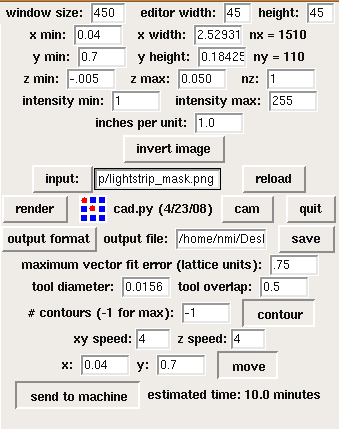
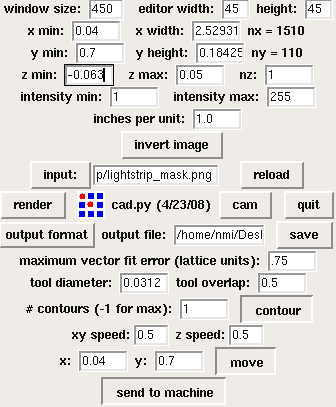
Milling a circuit
- Go to "view mode" by click on the view button on the Modela
- Tape down copper board at o,o position ( 1 inch x 1 inch from bottom left corner)
- Put 1/64 inches bit in the modela, which is 0.0156" decimal. Set it up as high as you can in the machine. Loosen existing bit with provided allen wrench.
- Clear out the memory of the Modela, by holding the both ""up" and "Down on the machine
- Open file in cad...follow instructions "Make a toolpath"
- Set the x,y axis starting point on the project to 1, 1 on the control panel in cad and then click "move"
- Lower bit close to the corner (1,1) by pressing the "Down" button. Be sure to not let the bit touch the surface.
- Loosen the hex screw that holds the bit and lower it until it touches the top surface of the board.
- Lower it slowly so the bit doesn't fall into the board and break.
- Now that the bit is at surface level, tighten screw.
- Open cad again and then send to machine.
- Grab a coffee, it's going to be a long night.
Cut out the Board from the PCB
- Press view button to move PCB forward. Be careful not to move board around in process.
- Clean up any shavings from first mill.
- Change bit to the 1/32 inch bit (0.0312 )
- Be sure it doesn't fall out and break
- Open back up cad.py software
- Change tool diameter to 0.0312
- Change number of contours from -1 to 1
- Change xy speed: to 0.5 and z speed: to 0.5
- Remove the "#" in front of the lines...
#cad.function = pcb.interior #z = -.065
- Búðu til skurðarbrautina fyrir rafrásina; notaðu möskvann sem á að skera eftir. Gættu þess að gera ráð fyrir 1/32" tönn.
- Settu 1/32" fræsitönn í fræsivélina,
- Fyllið inn í hugbúnaðinum í reitinn við Tool diameter: 0.0312
- Stillið Contours í hugbúnaðnum á 1.
- xy speed 0.5 og z speed 0.5.
- Í textaritlinum skal fjarlægja # fyrir framan cad.function = frame og # fyrir framan z = -.065skal fjarlægja "#" þar sem stendur:
#cad.function = pcb.interior #z = -.065
- Smellið á Contour í hugbúnaðnum
- Farðu úr View mode með því að smella á View takkann á fræsivélinni og stilltu núllpunkt á X og Y ás úr hugbúnaðinum með því að smella á Move. Notaðu nákvæmlega sama núllpunkt og áður!
- Haltu Down takkanum inni þar til að fræsihausinn færist niður að plötunni, ekki láta hana snerta
- Losaðu skrúfuna sem heldur fræsitönninni þannig að tönninn detti niður og snerti plötuna.
- Prófaðu að lyfta henni og sleppa til að vera viss um að ekkert sé fyrir
- Hertu skrúfuna fyrir fræsitönnina
- Sendu verkefnið á tækið.
Frágangur
- Taka agnir i burtu med t.d. ryksugu
- hreinsa rafrásarbrettið með því að skola það með vatni og sápu til þess að rásin tærist ekki með tímanum.
Ef eitthvað fer úrskeiðis
Ef eitthvað kemur upp á við fræsingu er hægt að smella á View takkann á fræsivélinni.
Til þess að hreinsa úr minni fræsivélarinnar er UP og DOWN tökkunum haldið inni í 5-6 sekúndur, halda tökkunum inni þar til Led ljós er hættir að blikka hjá VIEW takkanum..
Ef verkefni er sem hefur verið sent á úr cad.py er stöðvað þarf að slökkva á forritinu og byrja upp á nýtt. Þetta er t.d. hægt að gera með því að fara í Terminal í Linux og skrifa killall -9 python
Using Eagle
A nice tutorial about this was written by people at the Delhi Fab Lab. It should be uploaded.