Main Page
English • Deutsch • français • español • íslenska • 日本語 • Nederlands • norsk • galego • føroyskt • Türkçe •
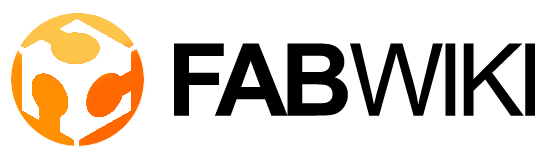
|
Languages
|
|
Welcome - Velkomin - Welkom - Ongi etorri - Benvinguda - 歡迎 - Bienvenue - आपका स्वागत है - Willkommen - Fáilte - ようこそ - добро пожаловать - Bienvenida - خوش آمدید
Thanks go to fablab.is for hosting this wiki which over the year has become the most authoritative, community-built source of information about Fab Labs. |
Recent News Fab Labs as found by Google
|
Recent Changes (includes new users)No changes during the given period match these criteria.
|
/*
Blink Turns on an LED on for one second, then off for one second, repeatedly. This example code is in the public domain. */
// Pin 13 has an LED connected on most Arduino boards. // give it a name: int led = 13; int lad = 12; int lud = 11;
// the setup routine runs once when you press reset: void setup() {
// initialize the digital pin as an output. pinMode(led, OUTPUT); pinMode(lad, OUTPUT); pinMode(lud, OUTPUT);
}
// the loop routine runs over and over again forever: void loop() {
digitalWrite(led, HIGH); // turn the LED on (HIGH is the voltage level) delay(100); // wait for a second digitalWrite(led, LOW); // turn the LED off by making the voltage LOW delay(000); // wait for a second digitalWrite(lad, HIGH); // turn the LED on (HIGH is the voltage level) delay(100); // wait for a second digitalWrite(lad, LOW); // turn the LED off by making the voltage LOW delay(000); // wait for a second digitalWrite(lud, HIGH); // turn the LED on (HIGH is the voltage level) delay(100); // wait for a second digitalWrite(lud, LOW); // turn the LED off by making the voltage LOW delay(000); // wait for a second digitalWrite(lad, HIGH); // turn the LED on (HIGH is the voltage level) delay(100); // wait for a second digitalWrite(lad, LOW); // turn the LED off by making the voltage LOW delay(000); // wait for a second
}