How to use the Modela

Step by Step

- Design the circuit board or select and download a cad file from the hello-world circuits section on the http://fab.cba.mit.edu/about/fab/ or from hello world electronics
- Stick a piece of the PCB copper plated stock onto the cutting plane at the 1,1 inch intersection on the grid.
- Open Cad.py software
- Click input and get the design file (.cad file) or a pre-designed png file.
Make the toolpath
- Make the toolpath for the circuit. Use a 1/64" tool, which is 0.0156" decimal.
- Click CAM
- Click Output format and choose .rml (Modela)
- If you're using a circuit board written in Python, you'll find a line near the bottom saying "#dpi = 500 ".
- Move the ("#") sign to the line above which is "dpi=200
- The "#" symbol is a comment, which will ignore the line of the command after the sign.
- Use "dpi = 200 # low resolution for previewing" for previewing toolpath contour
- Use "dpi = 500 # high resolution for machining" actual rendering and sending to Modela (takes longer to render)
- Set contours to -1 (meaning infinite)
- Click Contour
- This will set the toolpath for the file
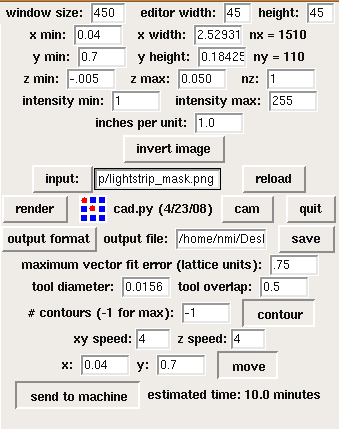
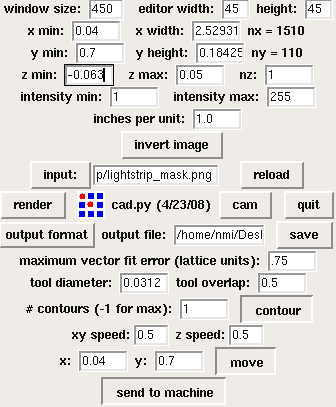
Milling a circuit
- Go to "view mode" by click on the view button on the Modela
- Tape down copper board at o,o position ( 1 inch x 1 inch from bottom left corner)
- Put 1/64 inches bit in the modela, which is 0.0156" decimal. Set it up as high as you can in the machine. Loosen existing bit with provided allen wrench.
- Clear out the memory of the Modela, by holding the both ""up" and "Down on the machine
- Open file in cad...follow instructions "Make a toolpath"
- Set the x,y axis starting point on the project to 1, 1 on the control panel in cad and then click "move"
- Lower bit close to the corner (1,1) by pressing the "Down" button. Be sure to not let the bit touch the surface.
- Loosen the hex screw that holds the bit and lower it until it touches the top surface of the board.
- Lower it slowly so the bit doesn't fall into the board and break.
- Now that the bit is at surface level, tighten screw.
- Open cad again and then send to machine.
- Grab a coffee, it's going to be a long night.
Cut out the Board from the PCB
- Press view button to move PCB forward. Be careful not to move board around in process.
- Clean up any shavings from first mill.
- Change bit to the 1/32 inch bit (0.0312 )
- Be sure it doesn't fall out and break
- Open back up cad.py software
- Change tool diameter to 0.0312
- Change number of contours from -1 to 1
- Change xy speed: to 0.5 and z speed: to 0.5
- Remove the "#" in front of the lines...
#cad.function = pcb.interior #z = -.065
- Press contour to render contour lines for cutting out the board.
- Press the view button place machine back in cutting mode and out of view mode.
- In program cad.py move board back to position 1, 1 by clicking the "move" button in the program.
- repeat steps above to set bit
Lower bit close to the corner (1,1) by pressing the "Down" button. Be sure to not let the bit touch the surface. Loosen the hex screw that holds the bit and lower it until it touches the top surface of the board. Lower it slowly so the bit doesn't fall into the board and break. Now that the bit is at surface level, tighten screw.
- Once bit is ready click on "send to machine"
Frágangur
- Taka agnir i burtu med t.d. ryksugu
- hreinsa rafrásarbrettið með því að skola það með vatni og sápu til þess að rásin tærist ekki með tímanum.
Ef eitthvað fer úrskeiðis
Ef eitthvað kemur upp á við fræsingu er hægt að smella á View takkann á fræsivélinni.
Til þess að hreinsa úr minni fræsivélarinnar er UP og DOWN tökkunum haldið inni í 5-6 sekúndur, halda tökkunum inni þar til Led ljós er hættir að blikka hjá VIEW takkanum..
Ef verkefni er sem hefur verið sent á úr cad.py er stöðvað þarf að slökkva á forritinu og byrja upp á nýtt. Þetta er t.d. hægt að gera með því að fara í Terminal í Linux og skrifa killall -9 python
Using Eagle
A nice tutorial about this was written by people at the Delhi Fab Lab. It should be uploaded.